VMWare is an EMC Corporation filial, specialized in virtualizartion software for x86 computers. Between all the the specialized and comercial software, VMWare have one free version named Workstation Player, product really easy to install and use, with great performance and stability, then if you want to learn or run a second operating system into your personal computer, you can use this software without restrictions. VM Ware is available for Windows and Linux.
Remember that "Commercial organizations require commercial licenses to use Workstation Player".
Step 1
Navigate to the WMWare Download page for free products here

Step 2
Click on Try Workstation Player for your operative system: Windows or Linux. After this, the installer will start the download process.

Step 3
When the download process compolete, find the installer in the download folder and execute it with double click. The Installer wizard will begin:

Step 4
Click on the next button and the End-User License Agreement will appear. Mark the "I accept the terms in the license agreement" to continue

Step 5
Click the next button to continue the wizard and you'll see the screen where you can accept or modify the installation folder for VMWare Player, if you don't need change it, leave the default folder as it is.
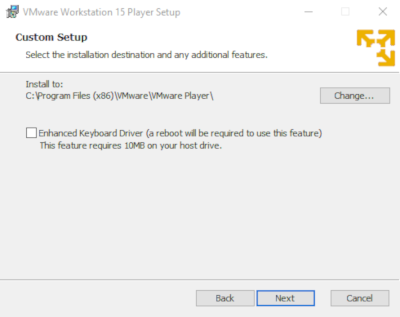
Step 6
Continue the wizard with the next button and you'll get one screen with 2 option selected, the first one is to enable the checking of updates to know when a new version is available and the second option is to report use statistics to improve the product. You can check these options as you preffer, in my case I am choosing both.

Step 7
Click on the next button again, and you can select other two options, this time to create a desktop shortcut and/or create a program folder for VMWare Workstation Player.
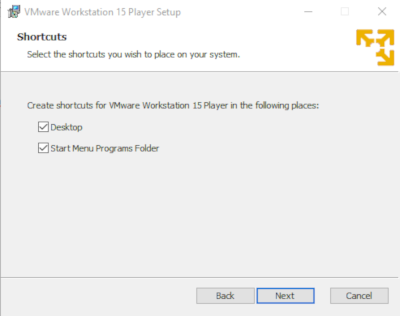
Step 8
Making click again in the next button, you're ready to begin the installation process.
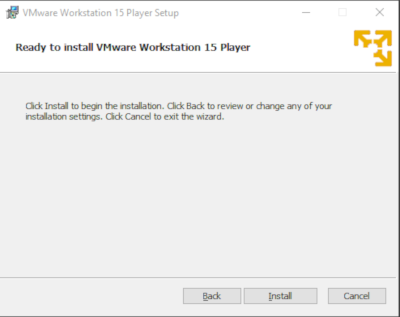
Step 9
Click in the Install button and the installer will copy and setup all the files in the PC.
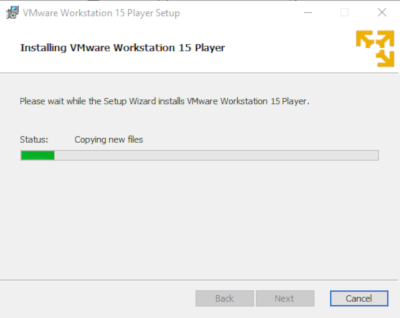
Step 10
After some minutes the installation is completed and you can click in the finish button
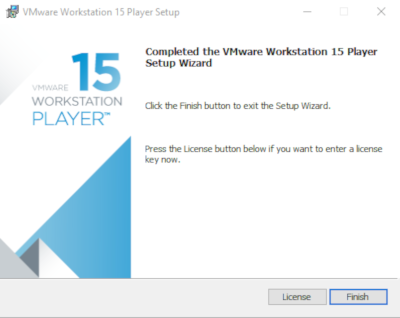
The wizard will close and VMWare Workstation Player is ready to use