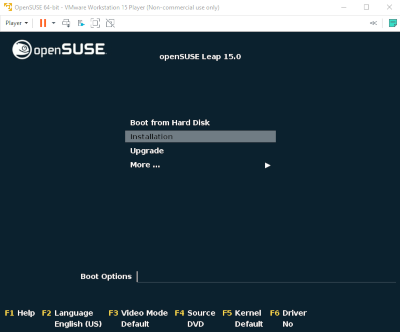Step 7
In this screen you can see that many other details of the Virtual Machine were chosen automatically, if you need it, you can customize them making click in the Customize Hardware button. The tipical changes to do are: Modify the assigned RAM or the numbers of CPU. Remember that you need to assign resources without affecting the host machine. For example, if your host machine have a total of 16GB in RAM, you could assign to your virtual machine around of 8GB of RAM. Click in the Finish button to continue.
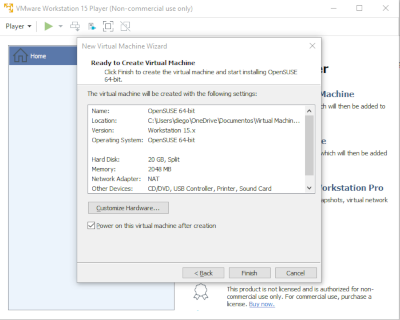
Step 8
If you did the previuos steps fine, the new virtual machine is initiated in this moment and you'll see the OpenSuse welcome screen. There we can choose the Installation option y push the key Enter to continue.